EF6 - Oracle Provider
Oracle Database is the first database designed for enterprise grid computing, the most flexible and cost-effective way to manage information and applications.
- The database has logical structures and physical structures.
- The physical and logical structures are separate, and the physical storage of data can be managed without affecting the access to logical storage structures.
Install EFE
Let's create a new application using the Console App (.NET Framework) template and install Z.EntityFramework.Extensions.
Entity Framework Extensions (EFE) library is available as a NuGet package and you can install it using NuGet Package Manager.
In the Package Manager Console window, enter the following command.
PM> Install-Package Z.EntityFramework.Extensions
You can also install EFE by right-clicking on your project in Solution Explorer and selecting Manage NuGet Packages....
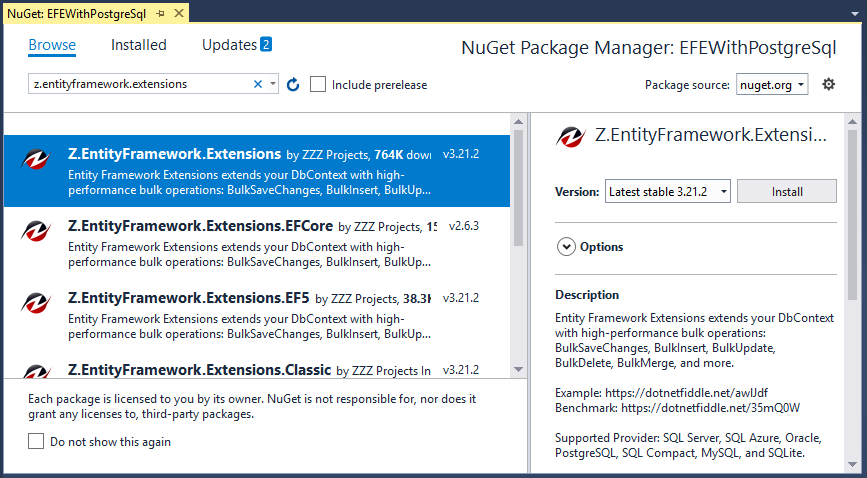
Search for Z.EntityFramework.Extensions and install the latest version by pressing the Install button.
Register EF Provider
EF providers can be registered using either code-based configuration or in the application's config file. Install the Oracle.ManagedDataAccess.EntityFramework NuGet package to add this reference automatically within app.config or web.config file during the installation.
PM> Install-Package Oracle.ManagedDataAccess.EntityFramework
Let's open the App.config file.
<?xml version="1.0" encoding="utf-8"?> <configuration> <configSections> <!-- For more information on Entity Framework configuration, visit https://go.microsoft.com/fwlink/?LinkID=237468 --> <section name="entityFramework" type="System.Data.Entity.Internal.ConfigFile.EntityFrameworkSection, EntityFramework, Version=6.0.0.0, Culture=neutral, PublicKeyToken=b77a5c561934e089" requirePermission="false"/> <section name="oracle.manageddataaccess.client" type="OracleInternal.Common.ODPMSectionHandler, Oracle.ManagedDataAccess, Version=4.122.19.1, Culture=neutral, PublicKeyToken=89b483f429c47342"/> </configSections> <startup> <supportedRuntime version="v4.0" sku=".NETFramework,Version=v4.7.2"/> </startup> <entityFramework> <defaultConnectionFactory type="System.Data.Entity.Infrastructure.SqlConnectionFactory, EntityFramework"/> <providers> <provider invariantName="System.Data.SqlClient" type="System.Data.Entity.SqlServer.SqlProviderServices, EntityFramework.SqlServer"/> <provider invariantName="Oracle.ManagedDataAccess.Client" type="Oracle.ManagedDataAccess.EntityFramework.EFOracleProviderServices, Oracle.ManagedDataAccess.EntityFramework, Version=6.122.19.1, Culture=neutral, PublicKeyToken=89b483f429c47342"/> </providers> </entityFramework> <system.data> <DbProviderFactories> <remove invariant="Oracle.ManagedDataAccess.Client"/> <add name="ODP.NET, Managed Driver" invariant="Oracle.ManagedDataAccess.Client" description="Oracle Data Provider for .NET, Managed Driver" type="Oracle.ManagedDataAccess.Client.OracleClientFactory, Oracle.ManagedDataAccess, Version=4.122.19.1, Culture=neutral, PublicKeyToken=89b483f429c47342"/> </DbProviderFactories> </system.data> <runtime> <assemblyBinding xmlns="urn:schemas-microsoft-com:asm.v1"> <dependentAssembly> <publisherPolicy apply="no"/> <assemblyIdentity name="Oracle.ManagedDataAccess" publicKeyToken="89b483f429c47342" culture="neutral"/> <bindingRedirect oldVersion="4.121.0.0 - 4.65535.65535.65535" newVersion="4.122.19.1"/> </dependentAssembly> </assemblyBinding> </runtime> <oracle.manageddataaccess.client> <version number="*"> <dataSources> <dataSource alias="SampleDataSource" descriptor="(DESCRIPTION=(ADDRESS=(PROTOCOL=tcp)(HOST=localhost)(PORT=1521))(CONNECT_DATA=(SERVICE_NAME=ORCL))) "/> </dataSources> </version> </oracle.manageddataaccess.client> <connectionStrings> <add name="OracleDbContext" providerName="Oracle.ManagedDataAccess.Client" connectionString="User Id=oracle_user;Password=oracle_user_password;Data Source=oracle"/> </connectionStrings> </configuration>
Note that often if the EF provider is installed from NuGet, then the NuGet package will automatically add this registration to the config file.
- The invariantName in this registration is the same invariant name used to identify an ADO.NET provider. The invariant name
Oracle.ManagedDataAccess.Clientis for Oracle. - The type in this registration is the assembly-qualified name of the provider type that derives from
Oracle.ManagedDataAccess.EntityFramework.EFOracleProviderServices.
You are now ready to start your application.
Create Data Model
The model is a collection of classes to interact with the database.
- A model stores data that is retrieved according to the commands from the Controller and displayed in the View.
- It can also be used to manipulate the data to implement the business logic.
To create a data model for our application, we will start with the following two entities.
public class Author { public int AuthorId { get; set; } public string FirstName { get; set; } public string LastName { get; set; } public DateTime BirthDate { get; set; } public List<Book> Books { get; set; } } public class Book { public int BookId { get; set; } public string Title { get; set; } public Author Author { get; set; } }
There's a one-to-many relationship between Author and Book entities. In other words, an author can write any number of books, and a book can be written by only one author.
Create Database Context
The database context class provides the main functionality to coordinate Entity Framework with a given data model.
- You create this class by deriving from the
System.Data.Entity.DbContextclass. - In your code, you specify which entities are included in the data model.
- You can also customize certain Entity Framework behaviors.
So, let's add a new BookStore class which will inherit the DbContext class.
public class BookStore : DbContext { public BookStore() : base("OracleDbContext") { } public DbSet<Author> Authors { get; set; } public DbSet<Book> Books { get; set; } protected override void OnModelCreating(DbModelBuilder modelBuilder) { modelBuilder.HasDefaultSchema("SYSTEM"); } }
- This code creates a
DbSetproperty for each entity set. - In Entity Framework terminology, an entity set typically corresponds to a database table, and an entity corresponds to a row in the table.
- In
OnModelCreating, set the default schema, here we are using theSYSTEMuser so the schema isSYSTEM.
Setup Database
The name of the connection string is passed into the constructor of the context class.
public BookStore() : base("OracleDbContext") { }
So, let's open the application App.config file and add a connectionStrings element.
<connectionStrings> <add name="OracleDbContext" providerName="Oracle.ManagedDataAccess.Client" connectionString="User Id=SYSTEM;Password=mw;Data Source=SampleDataSource"/> </connectionStrings>
The above connection string specifies that Entity Framework will use a SYSTEM user id and a SampleDataSource which is defined in <dataSources> tag.
In this example, we are using Oracle Express, so we need to change the service name from SERVICE_NAME=ORCL to SERVICE_NAME=XE.
<oracle.manageddataaccess.client> <version number="*"> <dataSources> <dataSource alias="SampleDataSource" descriptor="(DESCRIPTION=(ADDRESS=(PROTOCOL=tcp)(HOST=localhost)(PORT=1521))(CONNECT_DATA=(SERVICE_NAME=XE))) "/> </dataSources> </version> </oracle.manageddataaccess.client>
Now, we are done with the required classes, so let's add some authors and book records to the database and then retrieve it.
using (var context = new BookStore()) { context.Database.Delete(); var authors = new List<Author> { new Author { FirstName ="Carson", LastName ="Alexander", BirthDate = DateTime.Parse("1985-09-01"), Books = new List<Book>() { new Book { Title = "Introduction to Machine Learning"}, new Book { Title = "Advanced Topics on Machine Learning"}, new Book { Title = "Introduction to Computing"} } }, new Author { FirstName ="Meredith", LastName ="Alonso", BirthDate = DateTime.Parse("1970-09-01"), Books = new List<Book>() { new Book { Title = "Introduction to Microeconomics"} } }, new Author { FirstName ="Arturo", LastName ="Anand", BirthDate = DateTime.Parse("1963-09-01"), Books = new List<Book>() { new Book { Title = "Calculus I"}, new Book { Title = "Calculus II"} } } }; //IncludeGraph allows you to INSERT/UPDATE/MERGE entities by including the child entities graph. context.BulkInsert(authors, options => options.IncludeGraph = true ); } using (var context = new BookStore()) { var list = context.Authors .Include(a => a.Books) .ToList(); foreach (var author in list) { Console.WriteLine(author.FirstName + " " + author.LastName); foreach (var book in author.Books) { Console.WriteLine("\t" + book.Title); } } }
If you run the application, you will see that authors and books are successfully inserted into the database.
ZZZ Projects